Product Creation
In this video we will demonstrate the method to create a new product on Stockpile. First click on the user icon on the top right, and then click on Supplier Login. Enter your registered email address and password. You will then be redirected to your Supplier Dashboard.
Click on Products and then click on Add Products.
ATTRIBUTE SET
First you will have to select the attribute set most suitable for your product. When some products have specifications that are important to highlight, then we will create an attribute set for those. If you don't find an attribute set made for your product type, then select the General attribute set.
PRODUCT TYPE
Select the Simple product type and click continue. If you want to learn about creating a configurable product and it's benefits, read our guide on Creating a Configurable Product.
PRODUCT CATEGORY
Select the Product Category that most closely matches your product. For example if you want to upload a product that matches Wooden Flooring, then under Building Materials you can select Timber. Do not select the parent category which is Building Materials, your product will automatically be show in the selected category and all parent categories. You can also see that under Flooring, there is a sub-category called Wooden which can be selected. This will list your product under Timber Building Products, and Wooden Flooring.
You can use the search bar to try and find a suitable category.
PRODUCT NAME
Next enter your Product Name. Please use the following convention for naming your products
[brand] + [model/product type] + [key attributes]
Example:
1. Gibraltar Teak Wooden Flooring 24mm
2. Stanley Philips Screwdriver 6.5Mmx200Mm
3. Grundfos Self Priming Jet Pump JP3-42-PTV (Flow 57 LPM)
DESCRIPTION
The production description should include the following mandatory information. Including this will assist your buyers in obtaining all of the necessary details without having to contact you, thereby expediting the procurement process.
PRODUCT SUMMARY:
This should be a detailed description of the product, it's advantages, applications, etc.
GENERAL SPECIFICATIONS:
Include all specifications for the product in a well formatted layout. Refer the MINIMUM REQUIRED SPECIFICATIONS for your product. If your product is not listed, contact support to obtain the list of required specifications. You must list the minimum specifications in the same order it is given in the link above. If you have additional specifications you may include them after listing the minimum required specifciations.
CLIENT RESPONSIBILITIES
List all responsibilities not included with the product. This can include but not limited to cranes for unloading at the delivery location, product assembly, insurance, etc.
COMPLETED PROJECTS:
A list of all projects this product has successfully been used. You should have the right to list the said projects.
TERMS OF SALE:
All terms of sale should be included.
SHORT DESCRIPTION:
This should be a 1-2 sentence brief about the product. It will be shown on category pages listings.SKU (STOCK KEEPING UNIT):
If you have internal product SKUs we suggest using those with the addition of two letters in front, indicating the name of your company (this will be provided to you). Otherwise, please follow this format for creating a SKU.AABBCCDDEE
[AA] - Two letters uniquly indicating your company name (This will be provided to you).
[BB] - Product brand or manufacturer name
[CC] - Type of material
[DD] - Category of material (Ex: SS for stainless steel, TP for two part, etc.)
[EE] - Important specification or two digit index of this item if you have more than one matching all of the above
PRICE:
This is your list or catalog price.SPECIAL PRICE, SPECIAL PRICE TO, SPECIAL PRICE FROM:
Leave blank.STOCK:
Your actual stock value. If a customer places an order through Stockpile, this value will be deducted by the volume of the order. Therefore availability will be affected by customer orders. It is important that the stock quantity is kept updated, especially if a customer has accepted your quotation and is making arragements to place the order through Stockpile.STOCK AVAILABILITY:
Select In stock if the item is available. Items Out of Stock will not be displayed on the catalog, and will not be available for providing quotes.VISIBILITY:
In most cases you would want to select Catalog, Search.
TAX CLASS:
Select between VAT if your company is VAT registered and liable to pay VAT, and Non-VAT otherwise.WEIGHT (KGs):
This is for a future feature. If you are unsure of the weight, please estimate it as accurately as possible.URL KEY:
This will be the direct link to the item under https://stockpile.lk. It is generally good practice to use the name of the product with hyphen/dash '-' in place of spaces.Consider the following example
Product Name: Gibraltar Teak Wooden Flooring 24mm
URL Key: gibraltar-teak-wooden-flooring-24mm
Link on Stockpile: https://stockpile.lk/gibraltar-teak-wooden-flooring-24mm
URL Key: gibraltar-teak-wooden-flooring-24mm
Link on Stockpile: https://stockpile.lk/gibraltar-teak-wooden-flooring-24mm
SEARCH ENGINE OPTIMIZATION (SEO) ITEMS
META TITLE:
Make this the same as your Product Name. META KEYWORKS:
Include specific keywords that would help a search engine like Google categorize this product. WARNING: Using unrelated keywords will result in unrelated inquiries and may reduce the accuracy of search results. If you are unsure leave this blank.META DESCRIPTION:
Use the same text from the Short Description.PRODUCT IMAGES:
Upload images in JPG, JPEG, and PNG format. If you have any product material in PDF format, it is recommended to use a PDF to Image converter like https://pdftoimage.com/ and upload the documents in image format. You must ensure that you have the authority to use all uploaded images.ADD VIDEO:
If you have a video hosted on YouTube or Vimeo, you can link it to the product.Url: Paste the link to the video and press the tab key or click outside the field. The following fields should automatically fill using the details from the video
Title: You can include or amend the video title
Description: You can include or amend the video description.
Preview Image: You can change the thumbnail of the video
Role: Select MIB Hover only.
Click Save to continue editing the product. Title: You can include or amend the video title
Description: You can include or amend the video description.
Preview Image: You can change the thumbnail of the video
Role: Select MIB Hover only.
MANUFACTURER:
Select the manufacturer of the product. If the manufacturer is not included in the list, please contact support@stockpile.lk and request the name to be added. If you wish to withold the manufacturer you may select GenericCOLOUR:
Select the most suitable colour. If the specific colour is not included in the list, please contact support@stockpile.lk and request it to be added.PRIMARY MATERIAL:
Select the primary material of the product. If the specific material is not included in the list, please contact support@stockpile.lk and request it to be added.LEAD TIME IN DAYS:
If the product is manufactured to order or provided by your supplier/manufacturer after order placement, mention the average lead time to deliver the product to the buyer.WARRANTY MONTHS:
The default warranty period for the product.MIN QTY REQUIRED PER ORDER:
If you want to accept only bulk orders and have a minimum order quantity (MOQ) enter that number here. You will be able to quote for smaller numbers, but you won't be able to accept orders below this quantity.IS FEATURED PRODUCT:
Select Y if you want this product to be available to be featured by Stockpile. Otherwise select N.RELATED PRODUCTS:
Select which of your products are related to this product. These will show at the bottom of the product page.UP-SELL PRODUCTS:
An up-sell item is offered to the customer as a pricier or higher-quality alternative to the product the customer is looking at. Select which of your products are higher alternatives to this product. These will show at the bottom of the product page.Once you have completed the form, click on Save. This will submit the product for approval by Stockpile. You will receive a notification by email once the product has been reviewed and approved.
If you have an almost identical product that you would like to add next, you can click Save & Duplicate. This will submit the first product for approval and fill the form for you to create another product. Carefully review and complete all of the fields before submitting the 2nd product.
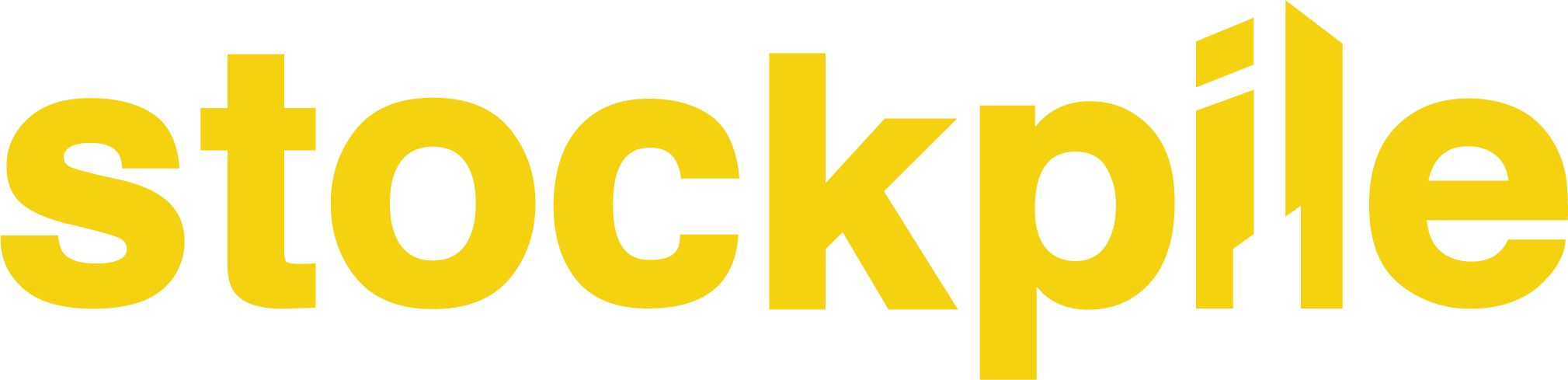
Log In